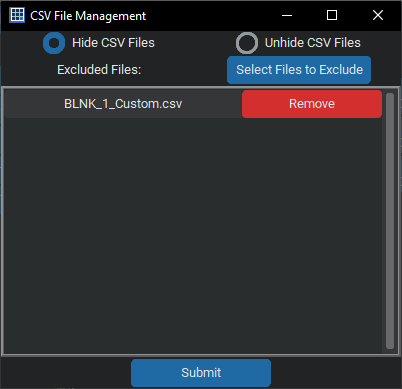Moving Files
The Nissan Utility has the ability to detect and copy your Nissan files in to the correct folders for your tool. Upon selecting “Move Files” the application will have you select which files you want moved. Once you have selected which files you want moved it will determine which files belong in which locations for you tool. If you select a zip folder it will automatically open the zip folder and extract the files and move them into the correct locations. Upon completion the application will inform you which files were copied and where they were copied to.

Creating CSV Lines
Creating csv lines is an experimental feature that should be used with caution. This feature assists users in creating their own csv lines. You provide the application the current calibration in the module and the calibration that you want to program to and whether the module is blank module or if you are reprogramming it.
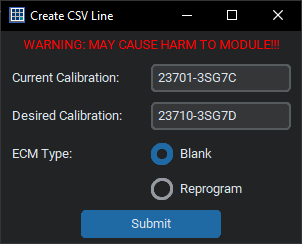
Once you have entered the current calibration and the desired calibration the utility will determine if you have the required files for the programming job to work. If it doesn’t find the required files or if it finds that there is already a csv line to go from the current calibration to the desired calibration it will abort creating the csv line. Otherwise it will ask the user to select the correct description for the csv line.
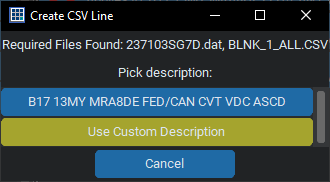
Upon selecting, or creating, the description the utility creates a new csv file and adds the line to it. The utility creates a custom file to save the line to in order to prevent conflicts with other csv lines. This file is meant to be temporary and is deleted the next time the application closes. If your tool has trouble detecting the newly created csv line you may need to use the “Hide/Unhide CSV Files” to allow the tool to detect it.
Yellow Exclamation Mark
When viewing the available updates for a module and you see a button with a yellow exclamation mark (![]() ) it means that the utility found all the necessary files to execute the update but no csv line. If you click on the button it will take you through the same process of creating a csv line except it will automatically determine the starting calibration, desired calibration, and whether it is for a blank module or reprogramming a module.
) it means that the utility found all the necessary files to execute the update but no csv line. If you click on the button it will take you through the same process of creating a csv line except it will automatically determine the starting calibration, desired calibration, and whether it is for a blank module or reprogramming a module.

Hide/Unhide CSV Files
This is a feature that is generally used in conjunction with creating your own csv lines. Sometimes your tool, Consult or Ners, may not be able to detect the correct csv line to use for your update even though it is there. This seems to happen when there are conflicting csv lines. In order to get your tool to detect the correct line the best option is to move all of your csv files except the one that contains the correct line. The ‘Hide/Unhide CSV Files’ feature allows you pick which files you don’t want moved and then moves the rest of your csv files into a different folder. You can also use the ‘unhide’ feature to move all of the files back. If you forget to move the files back, don’t worry, the application automatically moves the files back once it is closed.